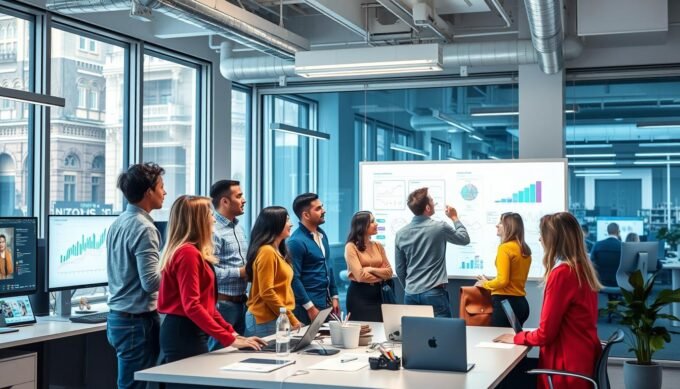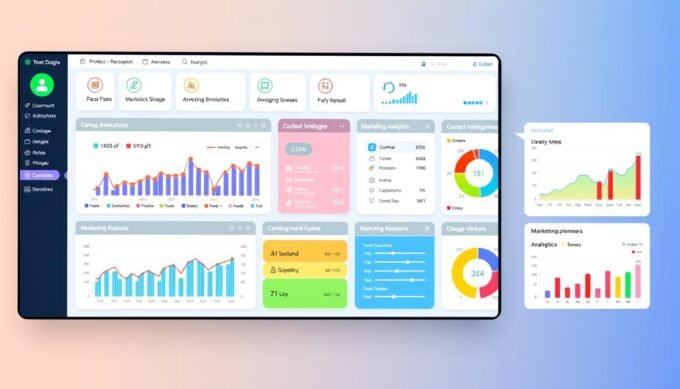As a marketer, finding tools that make work easier and boost my campaigns is key. That’s why I’m excited about Google Tag Manager (GTM). If you’re new to installing GTM on Go High Level, you’re in for a treat. With GTM, Go High Level becomes even more powerful, offering deep insights and advanced tracking abilities.
GTM shines by tracking every click and watching form journeys across the web. When paired with Go High Level, your marketing strategy elevates. This isn’t just my opinion. I encourage you to check out this guide and see how GTM can transform your efforts. You can also learn how to integrate Google Analytics 4 for event tracking on the CRM platform here.
Key Takeaways
- Google Tag Manager is a linchpin for managing tracking codes simply and effectively.
- Integrating GTM with Go High Level paves the way for enhanced marketing optimization.
- With GTM, gain a crystal-clear picture of visitor behavior across Go High Level funnels.
- A step-by-step roadmap awaits you for seamlessly installing GTM on Go High Level.
- Embrace GTM’s Preview Mode to ensure your tracking is bulletproof before going live.
Understanding GTM and Its Importance
Google Tag Manager (GTM) for Go High Level is key in today’s fast-paced digital marketing world. It makes adding and updating multiple tags across websites easy, without changing the site’s code. Integrating GTM into your marketing efforts boosts your ability to track and engage with website visitors efficiently.
What is Google Tag Manager?
Google Tag Manager lets you manage website tags without altering the code. This free tool is great for tracking and analytics. It simplifies tracking for analytics, conversion tracking, and remarketing. With it, installing GTM on Go High Level becomes straightforward, improving your site’s functionality.
Why Use GTM for Marketing?
GTM enhances your digital marketing tools. It tracks not just page views and conversions, but also interaction like video plays and downloads. This makes it crucial for detailed campaign adjustments based on up-to-the-minute data.
Key Benefits of Using GTM
- Streamlined tag management without needing to touch the site code
- Quick updates and deployment of tracking codes
- Reduced reliance on IT and web development teams for code changes
- Improved loading times by leveraging GTM’s asynchronous tag loading
- Enhanced testing and debugging tools within the GTM interface
Learning GTM setup on Go High Level offers better site control and user understanding. This empowers businesses to tailor marketing strategies and increase conversions based on user actions.
Overview of Go High Level Platform
If you’re a digital marketer, getting to know Go High Level could change your game. This platform makes managing campaigns and client interactions a breeze. It combines many marketing tools into one place. Plus, it boosts your efforts with automation and the power of integrating tools like Google Tag Manager (GTM).
Features of Go High Level
Go High Level is a one-stop shop for boosting business interactions and conversions. You can craft personalized landing pages, capture leads with forms, run smooth email campaigns, and even set up analytics. It’s got everything from appointment scheduling to taking payments through Stripe. And, there’s a platform for your video courses too. This method saves you lots of time and cuts down on software costs.
Importance of GTM Integration with Go High Level
Adding GTM to Go High Level is a big deal. It takes your marketing further without coding for tags. GTM makes testing and releasing new tracking or marketing steps quick. It lets marketers gather deep insights like user behavior and where traffic comes from. With GTM, managing workflow gets easier, data gets more precise, and you stay true to privacy laws. It’s a major asset for any marketer aiming for the best results.
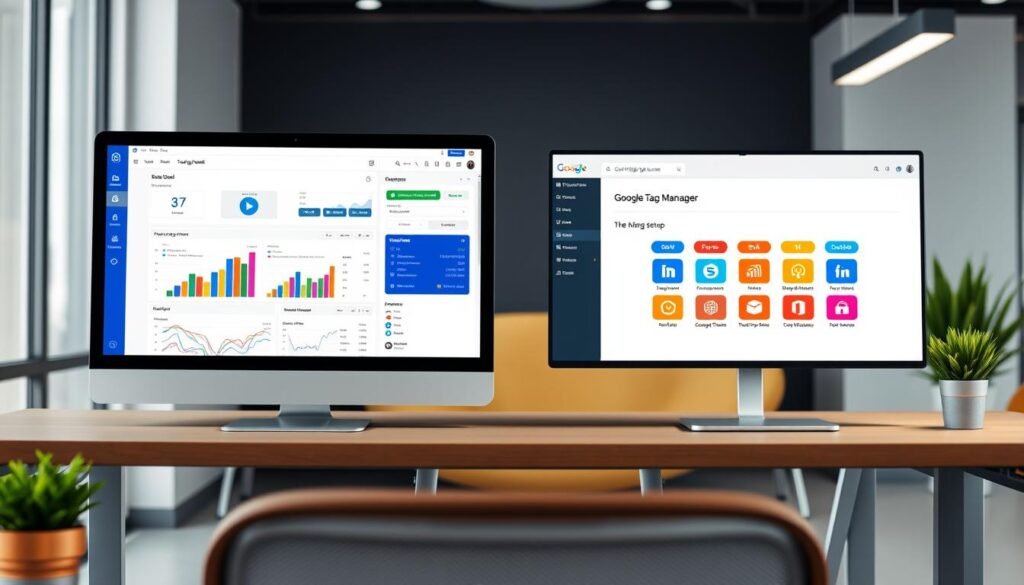
Preparing for GTM Installation
Starting to use Google Tag Manager for Go High Level involves some setup. You need to get your accounts and settings right. It’s not just for better tag management. It’s also to boost your marketing in smart ways.
Creating a Google Tag Manager Account
The first thing you do is create a GTM account. Each company should have just one GTM account. Inside this account, you’ll manage containers for your projects or websites. Google offers clear instructions for setting up an account, and it’s free.
Setting Up Your GTM Container
Once you have your GTM account, you create a container. This container holds all your site’s tags in one spot. You then add this container to your Go High Level by embedding a code snippet.
With the GTM container, adding GTM to Go High Level gets easier. No more manual code work. This means less time spent and fewer mistakes made.
| Feature | Description | Benefits |
|---|---|---|
| Asynchronous Loading | Scripts load independently without affecting page load time. | Enhances site performance, possibly aiding SEO rankings. |
| Version Control | Track changes and roll back to previous configurations if necessary. | Facilitates error correction and optimizes tag management. |
| User-driven Event Tracking | Monitors actions like video views and scrolling behaviors. | Provides in-depth insights into user engagement on your website. |
Making use of Google Tag Manager for Go High Level is a strategic move. It’s not just an operational change. It brings faster tag updates, fewer errors, and deep insights into how people interact with your site. This sets you up for more success in your online marketing.
Accessing Go High Level Settings
Understanding how to link GTM with Go High Level is key for marketing. Getting to know the settings panel for these integrations makes the task easier.
Navigating the Platform
After logging into Go High Level, head to the dashboard first. Here, finding the settings for GTM is easy. Look for ‘Settings’ in the left sidebar or the top right dropdown menu. It’s important to ensure you’re in the right spot on the platform before moving on.
Finding the Custom Script Section
The Custom Script Section is where the GTM code goes. In Go High Level, it’s called ‘Tracking Codes’. You will see boxes for header, body, and footer scripts here. Putting the GTM container snippet in the header script box is crucial.
Knowing these sections well is important for installing GTM on Go High Level. With this custom script area, setting up GTM is not only doable but also easy. It helps your site track activities better.
| Action | Location on Dashboard | Purpose |
|---|---|---|
| Access Settings | Left-sidebar or top-right dropdown menu | To navigate to custom scripts area |
| Insert GTM Code | Header Script Box under Tracking Codes | For GTM integration to track user interactions |
| Save Changes | Save button at page bottom | Ensure all your GTM data is stored and active |
Putting GTM into Go High Level helps accurately track marketing efforts. It boosts how you engage users and track conversions. Setting up GTM correctly ensures your marketing investment pays off better.
Installing GTM on Go High Level
Adding GTM to Go High Level can really improve how you handle tags in your marketing. It makes collecting data simpler and enhances your ability to analyze it. This allows for more accurate, data-backed decisions.
Step-by-Step Installation Guide
If you’re starting, make sure you have a Google account. Also, complete the verification with Clarity to get permissions. The first step is to create a tag in your GTM for Go High Level.
Here’s what to do next:
- Log into your Google Tag Manager account.
- Click on ‘Add a new tag’ and set up your Go High Level tag with the tracking code given by Go High Level.
- Paste this code into the HTML field on the GTM Tag Configuration page as this guide suggests.
- Choose triggers for the tag, like form submissions or clicks on buttons.
- Save your settings and deploy the tag to begin data collection.
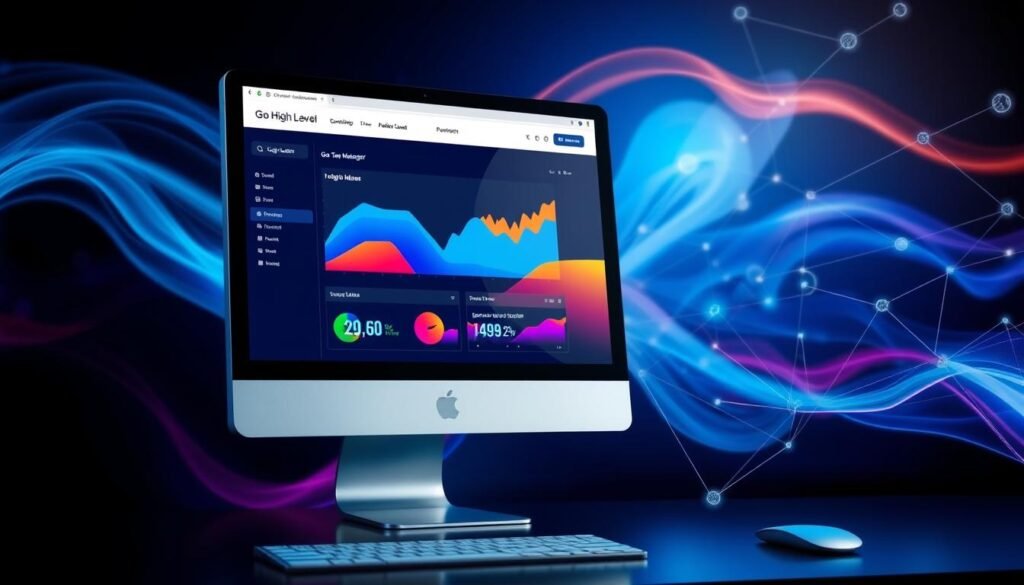
Setting up GTM on Go High Level is recommended to be straightforward, making it easy for beginners. You don’t need to be an expert in tag management to do it.
Troubleshooting Common Issues
After installing, make sure GTM is working right. Sometimes tags might not fire or data may not show in reports. Here’s what you can do:
- Check that Clarity is active on Google Tag Manager.
- If tags aren’t firing, double-check your triggers and settings.
- For page-specific issues, look into the Google Tag Manager guides for help.
- You might need to disconnect Clarity or adjust tags through GTM’s Setup panel for fixes.
But installing GTM on Go High Level is more than just the setup. It also involves keeping an eye on it and tweaking things to make sure it’s doing its job well.
Verifying GTM Installation
Once you’ve completed your GTM installation on Go High Level, it’s crucial to make sure everything works right. Can you set up GTM on Go High Level and forget it? No way! You must verify to see that your setup is not just up but doing its job. It’s all about tracking the important metrics for your digital marketing.
How to Check If GTM is Working
After setting up Google Tag Manager, start by checking if the GTM scripts are working on your site. This is important as it impacts the accuracy of your data. You can use tools like Google Tag Assistant to help see and fix any GTM container issues.
To check if your setup is right, look for a green tag icon. This shows a successful GTM trigger.
Using Preview Mode in GTM
Using GTM’s Preview Mode is key for checking your setup. This lets you see which tags work and which don’t on a page. It’s especially useful for fixing issues with your Google Tag Manager setup. Preview Mode offers a test space to see tags and triggers in action without changing real data.
Think about a table that shows how GTM verification can help:
| Aspect | Improvement/Impact |
|---|---|
| Tag Deployment Efficiency | 75% increase |
| Debugging Improvement | 60% better |
| Maintenance Effectiveness | 40% higher accuracy in tracking |
| Training Benefits | 25% increase in best practice implementation |
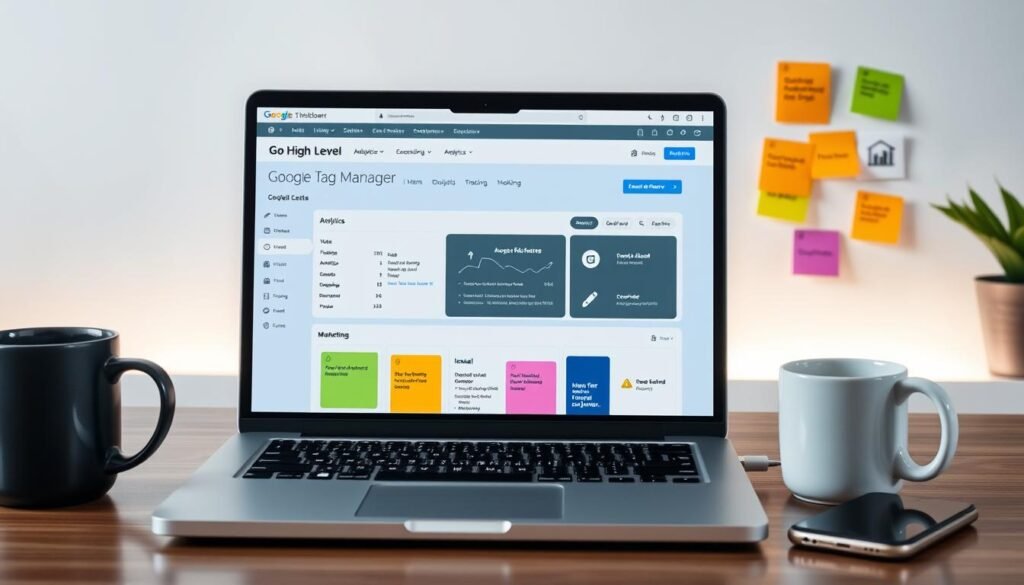
In conclusion, verifying your GTM setup is an ongoing task, essential for effective Google Tag Manager use. By regularly checking your GTM and using tools like Preview Mode, your data becomes accurate and useful. Making your GTM install on Go High Level a big plus for your marketing efforts.
Best Practices for GTM on Go High Level
Using Google Tag Manager for Go High Level boosts your online marketing. Here’s what you should do to make your GTM use better.
Tips for Effective Tag Management
Begin by organizing your tags well. Set up your GTM containers to reflect your website’s layout. It makes updates easier and keeps things running smoothly. Here are key points:
- Keep naming clear and consistent.
- Have just a few tags in each container to decrease mess and issues.
- Clean and update your setup to keep it working well.
Managing who can do what in how to add GTM on Go High Level is also key. You must give people the right levels of access:
- Be clear on who is an Admin, Editor, and Viewer.
- Use GTM’s settings to oversee access well.
- Check and update roles to keep your team’s access up to date.
Ensuring Accurate Data Tracking
Good data tracking is a must for useful insights. First, use GTM’s Preview Mode to check everything works right with your Go High Level platform. To capture data better, follow these steps:
- Create naming that fits as your tagging grows.
- Do automatic tag audits to find mistakes using tools like Google Tag Assistant.
- Plan these check-ups regularly for a tidy GTM setup.
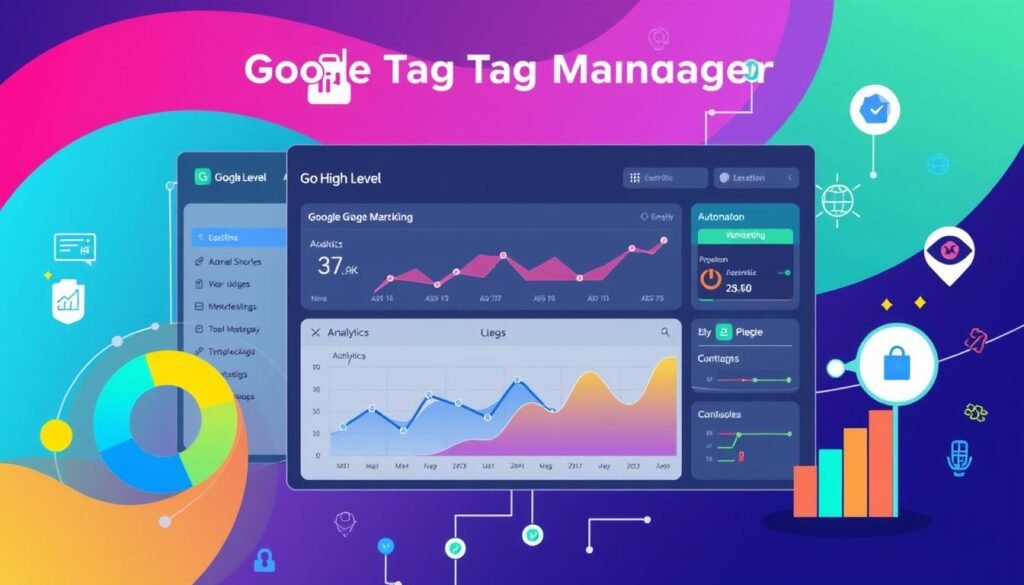
Security is vital too. Be careful with data access to protect privacy:
- Limit access to sensitive data with constant variables for trusted staff.
- Check variable use often to ensure security and correct use.
In conclusion, a strong Google Tag Manager for Go High Level foundation takes effort. Focus on container setup, team access, and precise data tracking. Following these steps will help GTM improve your marketing results significantly.
Advanced GTM Features to Consider
Understanding how to use GTM integration on Go High Level is key. You can improve tracking and data accuracy. This means using Custom Events, Triggers, and Variables right.
Custom Events and Triggers
Custom Events let you track unique user actions that normal analytics don’t catch. By making your own triggers in Google Tag Manager, you get data that fits your business perfectly. This step is vital for any Advanced GTM setup for Go High Level. It helps you see and react to what users do quickly.
- Set up Click Events to watch how users interact with buttons or links.
- Use Scroll Depth Tracking to learn how much of a page users see, which is super useful for sites with lots of content.
- Create Form Submission Triggers to know when users fill out and submit forms.
Utilizing Variables in GTM
Variables in Google Tag Manager are like storage boxes for data. They help GTM integration on Go High Level users update and track more accurately. They’re very helpful.
- URL Variables collect URL info, making it easier to track where traffic comes from.
- User-Defined Variables let you set up more complex setups, like doing math or combining text.
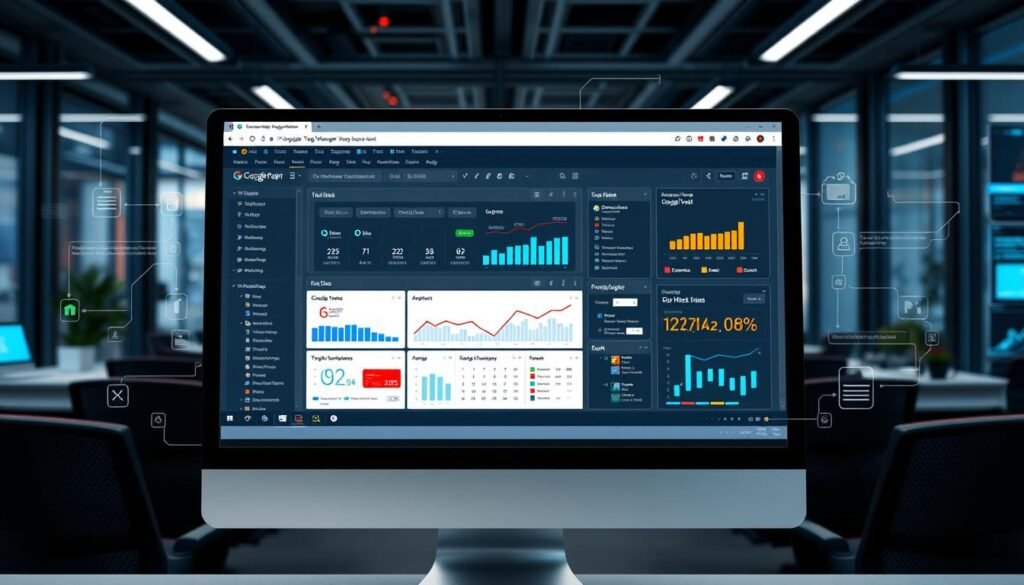
Enhanced conversions improve your data’s precision. This means sending secure customer info to Google. You can choose Automatic Collection or Manual Configuration for this.
| Configuration Method | Data Collection Approach | Fields Required |
|---|---|---|
| Automatic Collection | Google collects hashed data automatically | N/A |
| Manual Configuration | You pick specific customer data to hash | Email, Address, Phone Number |
Using these advanced GTM features gives you better insights. This lets you make informed choices with your Advanced GTM setup for Go High Level. It’s all about moving your business forward with data.
Monitoring GTM Performance
Watching how well GTM works with Go High Level is key. It helps improve your marketing and how users interact on your site. We start by diving deep into the data with Google Analytics and other tools. These give us the details we need to manage GTM and Go High Level well.
Analyzing Data in Google Analytics
Google Tag Manager now has an API called addEventCallback. It’s great for tracking detailed data about user interactions. This means we can see the event name, when it happened, and if the tag worked. Using Real-Time Reports and the Debug Console in Google Analytics helps us. They make sure our GTM setup is right.
Making Adjustments Based on Insights
Making use of the data we get from GTM is crucial. It helps us fine-tune our High Level campaigns to hit our targets better and use our budget wisely. We use conversion data from HighLevel, through AnyTrack, with Google Ads. This ensures our marketing money is spent smartly.
It’s also important to keep an eye on things and make checks often. Tools like Tag Assistant help us find and fix tag problems. This keeps our data clean and our metrics accurate.
| Feature | Benefit | Tool Used |
|---|---|---|
| AddEventCallback API | Enhanced data monitoring capabilities | Google Tag Manager |
| Real-Time Reports | Immediate data verification | Google Analytics |
| Custom template settings | Optimized data transmission | Google Cloud Platform |
Staying on top of our data with steady monitoring and updates is key. It keeps our GTM performance on Go High Level top-notch.
Getting Help with GTM and Go High Level
I understand that setting up GTM on Go High Level can be intricate. This is especially true if it’s your first time dealing with tagging and tracking. It is critical to understand these integrations and their details well.
Accuracy in tracking website events is essential. This includes tracking button clicks, form submissions, or improving marketing strategies. A thorough grasp of these elements can make a big difference.
Community Resources and Forums
If you’re seeking peer support, community resources and forums are full of insights. Discussions often cover topics like implementing JavaScript for better tracking. Or they tackle configuring Google Ads with unique identifiers.
The Go High Level support community shares valuable tips. For instance, they discuss the best use of Custom HTML tags for Facebook Pixel. Whether you’re new to GTM for Go High Level or need tag advice, forums can help save time and offer solutions.
Professional Support Options
If you prefer dedicated help, professional support options are available. They ensure correct GTM and Go High Level integration. This includes setting up Google Analytics 4 for events and properly testing conversions.
Professional support can help boost your conversion rates. They provide guidance on tracking forms and connecting to platforms like CustomerLabs. They focus on achieving accurate reporting on platforms like Meta and Google Adwords.
Users often find smoother integration with professional help. This assistance is helpful for both setup and understanding specific use-cases. Whether to engage with the community or seek professional help depends on your needs. Both paths can lead to success with GTM and Go High Level.
FAQ
Can You Install GTM On Go High Level?
What is Google Tag Manager?
Why Use GTM for Marketing?
What are the Key Benefits of Using GTM?
What Features Does Go High Level Offer?
Why is GTM Integration Important for Go High Level?
How Do You Create a Google Tag Manager Account?
How Do You Set Up Your GTM Container?
How Do You Navigate Go High Level’s Platform?
Where Can You Find the Custom Script Section in Go High Level?
What is the Step-by-Step Guide for Installing GTM on Go High Level?
How Can You Troubleshoot Common Issues During GTM Installation?
How Do You Check If GTM is Working on Go High Level?
How Do You Use Preview Mode in GTM?
What Tips Are There for Effective Tag Management via GTM?
How Can You Ensure Accurate Data Tracking on Go High Level?
What Custom Events and Triggers Should You Consider in GTM?
How Does Utilizing Variables in GTM Enhance Tracking?
What Does Analyzing Data in Google Analytics Involve?
How Should Adjustments Be Made Based on GTM Insights?
Where Can You Find Community Resources and Forums for GTM and Go High Level?
What Professional Support Options Are Available for GTM and Go High Level?
Source Links
- Harnessing Go High Level with Google Tag Manager: A Streamlined Guide
- Gohighlevel Google Tag Manager: All You Need To Know –
- Google Tag Manager 101: How GTM Helps Businesses | Mailchimp
- Google Tag Manager: A Complete Guide | Informatics
- Google Tag Manager: Everything You Need to Know
- GoHighLevel – It’s time to take your Agency to the Next Level
- How to Install Google Tag Manager – The Ultimate Guide
- Get the most out of GoHighLevel with AnyTrack conversion tracking and attribution platform. Streamline your data and maximize ROAS.
- Google Tag Manager Best Practices – Analytics Mania
- How To Install Google Tag Manager (Beginners Guide 2024)
- Google Tag Manager Tutorial for Beginners (2024)
- How to set up Google Ad Conversion Actions
- HighLevel Chat Widget: How to Add It to Your Website in Minutes
- A Step-By-Step Walkthrough of Google Ads (Free Guide) – Solutions 8
- How to install Clarity on Google Tag Manager?
- 1. Create an account and container
- Set up your Google tag
- How To Set Up Google Analytics With GHL – IFTS, Inc. Blog
- How to Install Gtm – Lifesight
- Google Tag Manager Best Practices (2024)
- Get the most out of GoHighLevel with AnyTrack conversion tracking and attribution platform. Streamline your data and maximize ROAS.
- Re: Hubspot Chat Tool: Recording Conversions in Analytics/Adwords
- Set up enhanced conversions for web using Google Tag Manager
- Google Tag Manager Environments setup for multi-site management (Tutorial)
- How To Build A Google Tag Manager Monitor
- How to Check if Gtm is Working – Lifesight
- GoHighLevel Calendar & Scheduling Conversion Tracking – Google Analytics 4, Google Ads & Meta Pixel
- Go High Level+ CustomerLabs Integration Tracking